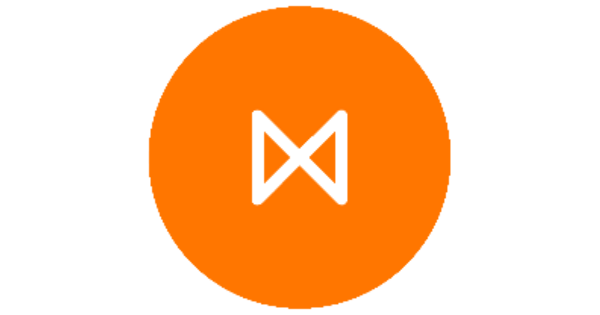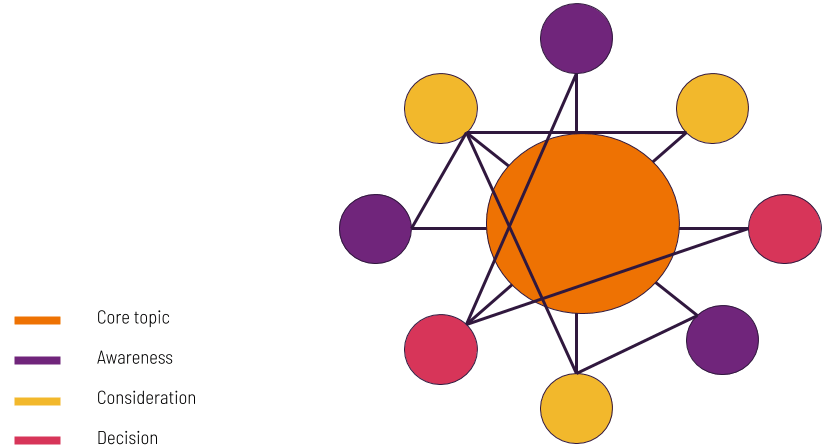To make content creation as simple as possible, you can create a Facebook Boost post natively in the Metigy Content Curator. If you’re new to Metigy, you can sign up for free at any time.
What is Facebook Boost and Why you need it!
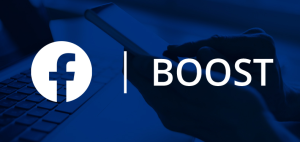
When you boost a post on Facebook – or any platform – you are paying to promote that content, like an ad. This means that Facebook’s algorithm will promote your content to a larger audience.
Why do you need it? Over the years, Social Media platforms such as Facebook have made it harder and harder to get organic traffic to your page in an effort to drive advertising and make money to support the platform. It also allows you to reach a new audience, for example, friends of fans of your page. So you know, Metigy is designed to maximise the organic reach of your pages and content, but a solid content strategy requires some ad spend to reach a larger audience.
Table of Contents
ToggleThe exact details of that are covered in Metigy Learning where we discuss organic vs Paid (boost) spend. But it means that for a small spend, you will reach a much larger audience.
Prerequisites

The main requirement for Facebook Boost is that you have a Facebook Ad account set up with a valid credit card registered.
You will also need to have audiences set up in your account. Again, this is all done through that interface. To do this, need to do it by accessing your Facebook Page through the Facebook Business Manager. If you need help setting it up, check the Metigy Learning Article, Create your Facebook Business Account and Setup Facebook Ads.
In the settings for the page, at the top you will see a tab “Manage Ads”, then select Audience in the left menu. From there you can see any previously created audiences or add new ones. Facebook has extensive help on using this feature.
Boost a post
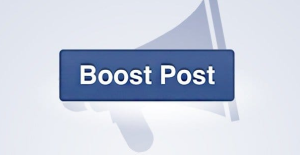
First of all, create the post you want to boost – skip this if it’s already live. Add your Facebook page(s) to the location list and save it. It doesn’t have to be live and will work on live or draft posts.
Start the boost post interface
To start the boost process, click on the Boost button in the right hand Facebook preview of the content Curator:
Select an Account
When you click that, the Metigy Facebook Boost post interface will load:
The first thing to choose is the ad account you wish to use. This list reflects every ad account you have set up or been granted access to.
Your Objective
The objective is how you want the ad to be optimised. By default, it is set to Rach. To change it, click on the “change” button. The below example show the Conversion objective with a tracking event selected.
When you have decided what objective you wish to use, select the radio button next to it, and then hit “save” at the end of the list. Or “cancel if you do not wish to change it.
Some objectives require a second setting such as Get people to take valuable actions on your website. Selecting that objective will show a dropdown box listing all of your Facebook Tracking pixels and available events. Note: If you haven’t set this up yet, you can learn to Create and Install a Facebook Pixel here.
Choosing an audience
Once you select that, the audience chooser will load:
The audience list is loaded from Facebook each time and reflects what you have set up in your Facebook Ads Manager. To choose an audience, simply click on it so it highlights:
Select Platforms
When you choose to boost a Facebook or Instagram post, you can choose the platform(s) to use. If the page you are boosting is Facebook, that will be pre-selected. If you want to include Instagram, you can tick that box.
What that means, if you tick both, is that Facebook will distribute your budget between both platforms.
Define a budget and timeframe
Ads run on budget and timeframe. The one requirement from Facebook is that you have a minimum of $1 per day. So if you select 7 days, you need to have a $7 budget or it won’t go through.
There are pre-defined durations of 3, 5 and 7 days. But if you want to run it for longer, click on Custom and you can manually choose the end date.
Putting your Facebook Boost live
To finish the boost, you will need to agree to the Facebook Terms and Conditions and then hit Boost.
If the post is already live, then we will submit the boost to go live straight away.
If the post is scheduled to go live, it will be submitted when the post is published.
Active and Completed Boosted Posts
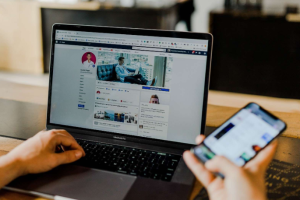
Your active and ended ads will show up on the left of the Content Curator. It will show you how much spend is left and when it will end. And if it is currently active, you can choose to end it immediately.
Metigy keeps a record of all ads you have placed. If you want to increase the budget on an ad, you will need to stop it and create a new ad.
Related Boost Articles
- Dark Post (ad only) Creation for Facebook and Instagram Boost
- Create your Facebook Business Account and Setup Facebook Ads
- Social Media Definitions
- Getting to Know the Content Curator
- Sign up to Metigy for free