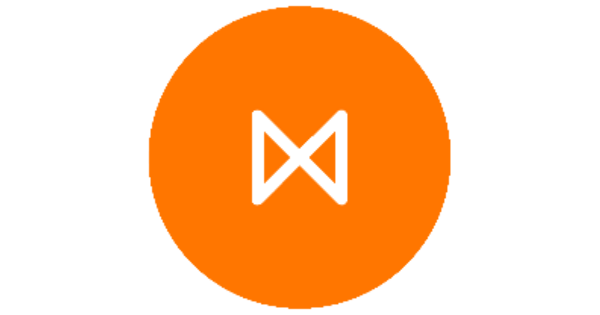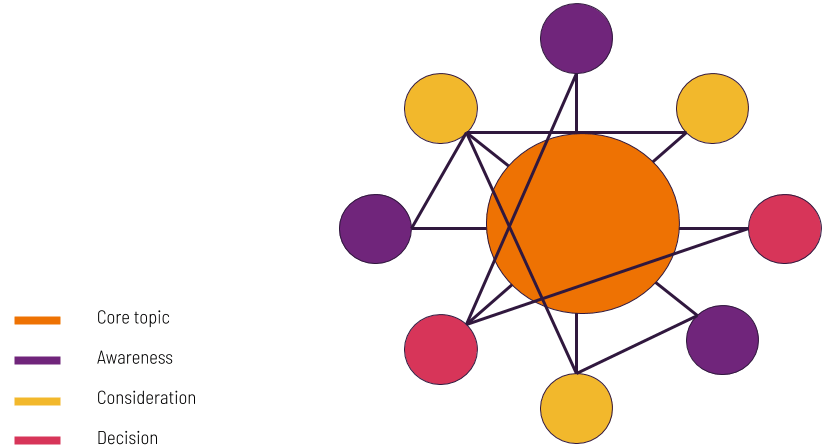Report dates are broken down in two ways. The first is the report date range type and the second is fine-tuning the exact report time frame of the report.
Note: Date range choosing is only available on the paid plans. Find out how to upgrade today.
Report Date Range
This is part of the report settings and allows you to choose from 4 different ranges:
- The calendar year – This run January to December and all highlights are based on the most recent month
- Month – View statistics for whole month periods
- Week – View statistics for whole week periods
- Day – View statistics across day ranges.
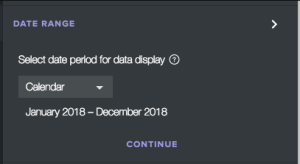
For the Month, Week and Day timeframes, the overview page highlights the most recent example from that timeframe. This means that for a monthly report ending in June, but the current month is May, the highlight would be from April as that is the last complete cycle.
Report Time Frame
This is fine-tuning the report and lets you chose the start and end dates of the report based on the specified Report Date Ranges.
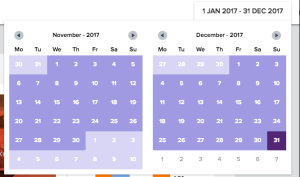
For the Month and Week date ranges, the date picker will snap to the end of the selected date range. This means that for a weekly report if you select a Wednesday for the end date, it will automatically select up to that Sunday. Likewise, for the start date, it will select from the Monday.