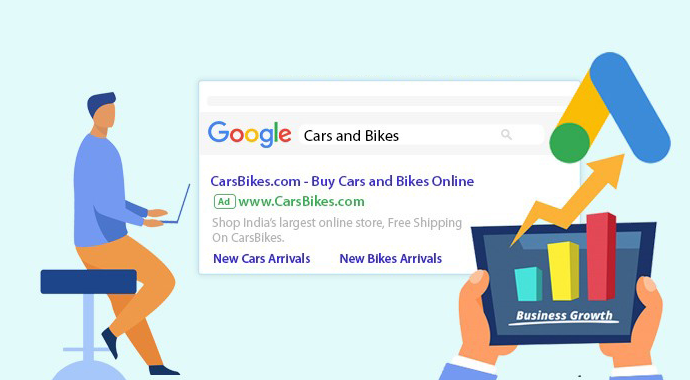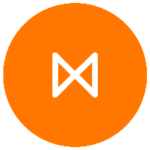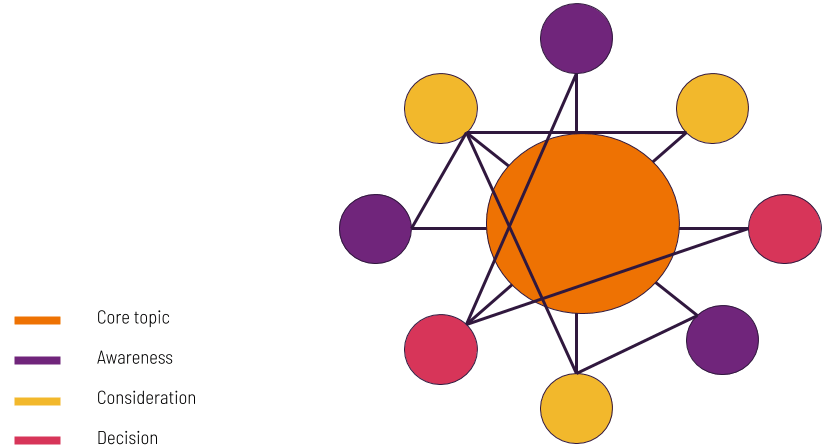Getting started with our Google Ads platform? Or maybe you’re just curious as to how to navigate through setting up your account information. We’ve got you covered with this support guide to complete your account setup with Google.
Bear in mind before you begin, you will need to connect your Google Ad account with Metigy prior, to following these steps. If you haven’t already, go ahead and create your account profile. Don’t worry, we’ll wait here until you’re ready.
Get started with Metigy’s Google Ads solution.
 When setting up your billing details, it’s good practice to keep in mind your payment settings on how you pay and your payment method.
When setting up your billing details, it’s good practice to keep in mind your payment settings on how you pay and your payment method.
Complete your payment set-up to start growing your business

- Summary of past transactions
- Payment methods
- Payment profile
Previously…
You should have gone ahead and connected the relevant Google Ad accounts to your profile. For this part, you will need an active email address, and have set the timezone and currency in which you would like to be charged.Step 1: Accept the invitation from Google
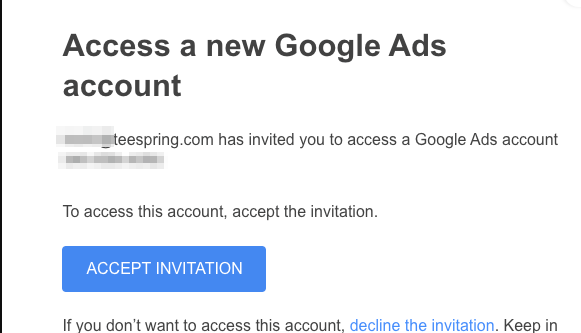
Step 2: Go to Tools & Settings, and open ‘Billing Settings
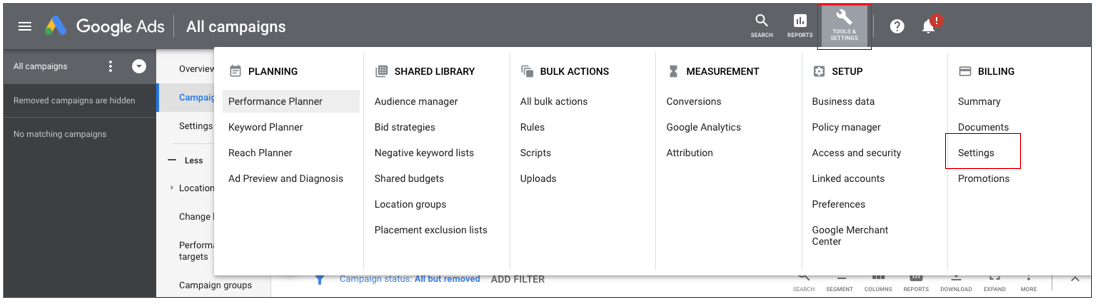
- In the top right corner, click ‘Tools & Settings’
- Click ‘Billing settings’ under the Billing sub-category
Step 3: Update your Payment information
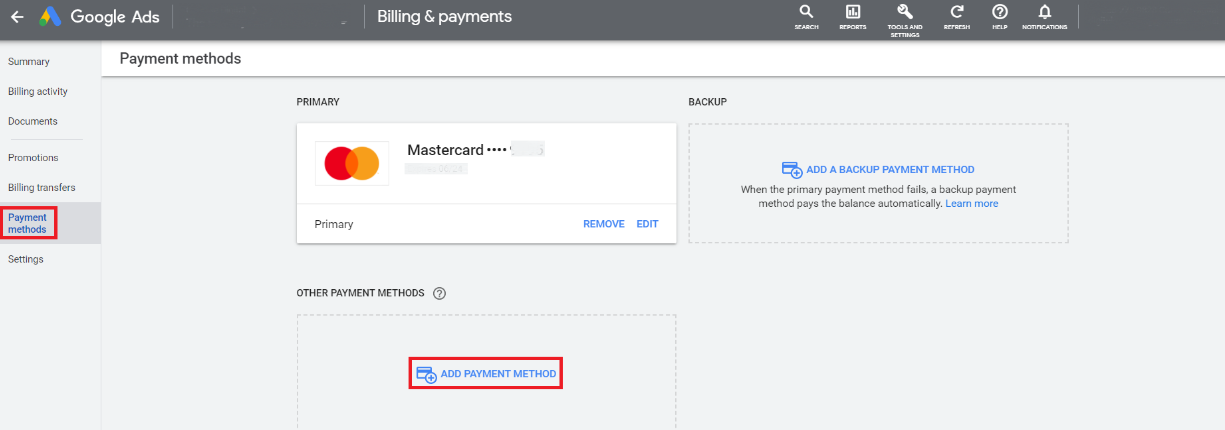 When setting up your billing details, it’s good practice to keep in mind your payment settings on how you pay and your payment method.
When setting up your billing details, it’s good practice to keep in mind your payment settings on how you pay and your payment method.
Choose how you pay
Select the Billing Country and Currency for how you wish your purchases to be charged. This ultimately determines how you make your payments – which are charged automatically.- Automatic payments are automatically charged to your selected credit card after your ads run (30 days after your last charge or when you reach your payment threshold). Learn more about your billing options.
Choose what you pay with
Depending on the Billing Country you choose, your choices for payment methods may vary. For accounts in Australia, your payment methods include:- Credit or debit card
- Money Transfer
- Monday transfer using BPAY
- Monthly invoicing
- PayPal
Step 4: Review your Payment information

Step 5: Kickstart your Google Ads journey